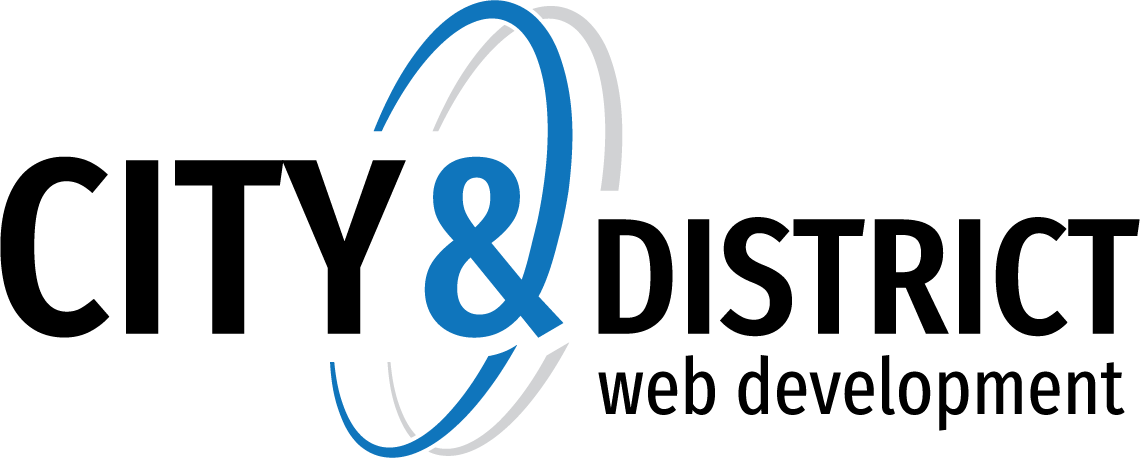Knowledgebase
Are you able to send emails but not receive?
If you can send email but cannot receive email, there are several likely causes to investigate. These include email quota issues, your DNS settings and your email client settings. If your cPanel has exceeded its disk quota, this can also prevent you from receiving email.
If your incoming email used to work and suddenly stopped working, the issue is probably one of the following:
If your email has never worked on our servers, then the cause might be one of these issues:
Email Account Over Quota
Each email account is created with a set quota, which is the amount of disk space allotted to a particular email address for email storage. This quota was set when you created or modified the email account in cPanel and can be set to be unlimited or to a fixed size.

The most common reason incoming email might not be received is the email account exceeding its quota. To resolve this, you will need to increase the amount of disk space for that email account to receive mail again. Alternately, you can delete email in the email account until it is below the email quota.
Check Quota
To test your email account's quota:
- Send an email to the email account in question. If the mailbox is full, you will receive a bounceback message stating that the disk space has been exceeded.
- Check the email quota for the account directly by clicking on the Email Accounts icon in cPanel. Check to make sure the Usage is not higher than the Quota for the account in question.
Change your Quota
To change an email account's quota:
- Log into cPanel.
- Navigate to the Email section.
- Select the Email Accounts icon.
- Scroll down to the email address for which you need to update the quota resources.
- Next to the desired email address, click Change Quota.
- Either type in the new quota amount or select the Unlimited option.
- Click Change Quota.
- 0 Users Found This Useful
Related Articles