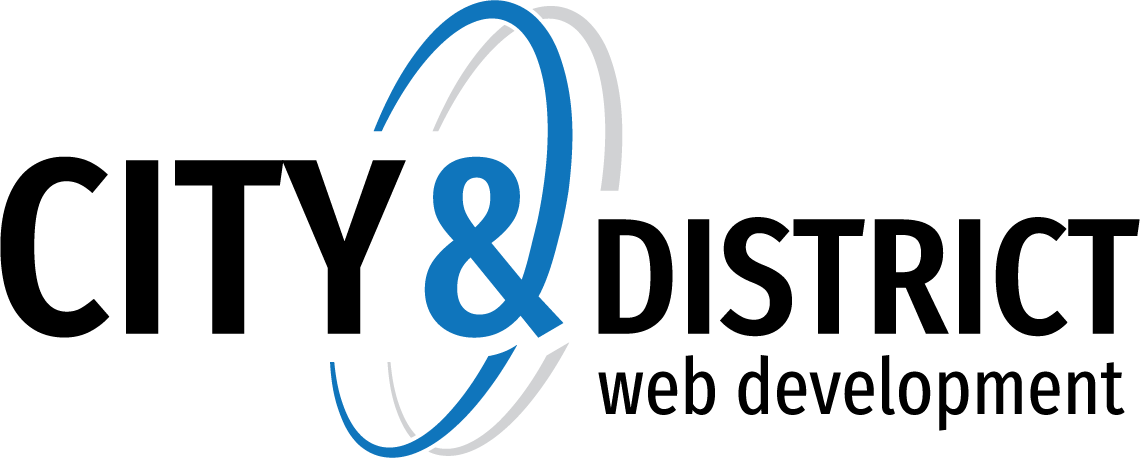Knowledgebase
1. Create Mail Account
To create an email address:
- Go to Mail.
- Click Create Email Address.
- Type the left part of the email address before the @ sign, and, if you have several domain names on your account, select the domain name under which the email address will be created.
- Leave the Mailbox checkbox selected. Clearing this checkbox makes sense only if you want to use this address as a mail forwarder, which will forward all incoming mail to another address.
- Specify the mailbox size or use the default size defined by the provider's policy or your service plan.
- Specify a password consisting of five or more Latin characters.
- Click OK.

- 0 Users Found This Useful
Related Articles