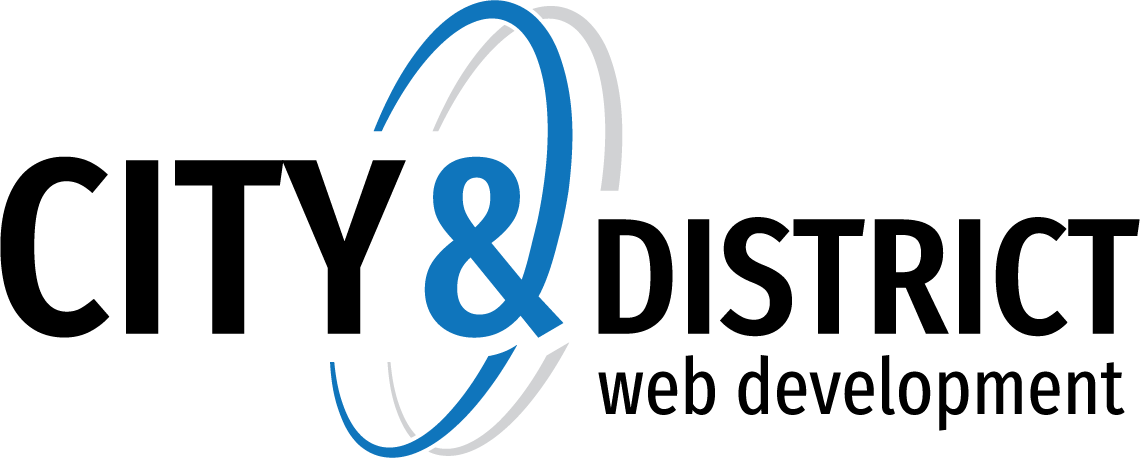Knowledgebase
Configure SMTP Blocked Senders
This article applies to recent versions of SmarterMail. View articles for SmarterMail 15.x and earlier.
System administrators can block an entire domain or an individual email address from delivering messages to the SmarterMail spool by using the SMTP blocked senders feature. This ability is a useful spam prevention strategy if you know a spammer is sending messages from a certain address or domain.
Follow these steps to add a domain or an email address to the SMTP blocked senders list:
- Log in to SmarterMail as the system administrator.
- Click the Security icon.
- Expand the Advanced Settings folder in the navigation pane.
- Click SMTP Blocking. A list of blocked addresses will load in the content pane.
- Click New in the content pane toolbar.
- In the Blocked Address field, type the domain or email address that you wish to block.
- In the Block Type field select Incoming.
- Click Save.
- 0 Users Found This Useful
Related Articles