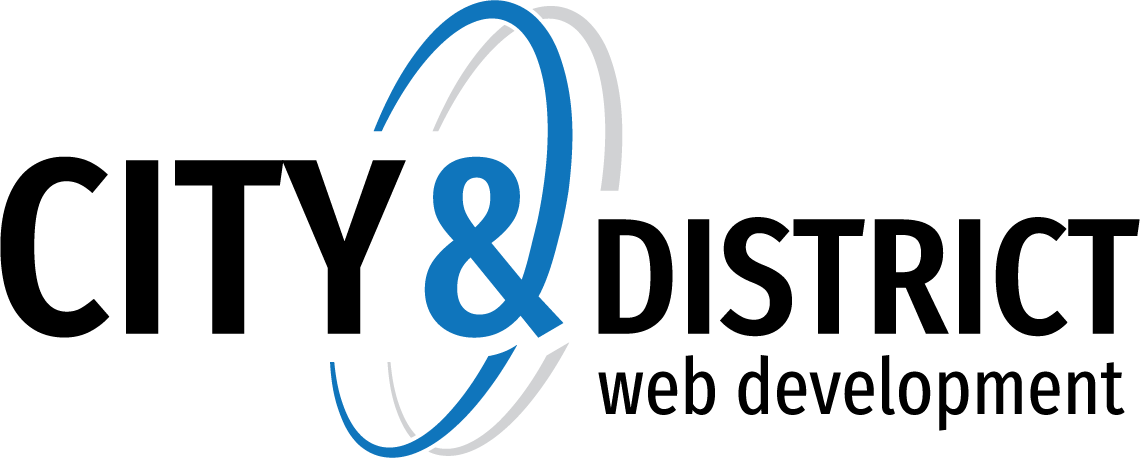Knowledgebase
Access from Android
1. Open the Gmail app. Touch the menu on the top left. Touch the down arrow to the right of your username and then touch Add account. Select Other
2. Enter your account you want to add Example: admin@example.com and click Next
3. Select Personal IMAP
4. On the next screen, you'll have to enter your password from this specific email account that you want to add
5. In the Incoming server section, you need to enter mail.clientdomain.com (Example: mail.citydistrict.com or mail.citydistrict.ca)
If more information is require Incoming
- server: mail.clientdomain.com
- IMAP port 993
- Require login using Secure Password Authentication (SPA)
- This server requires encrypted SSL
- Use the following type of encryption connection: SSL
- If you didn't purchase a SSL certificate you'll have to trust the alternative Certificate (citydistrict.com)
6. In the Outgoing server section, you need to enter mail.clientdomain.com (Example: mail.citydistrict.com or mail.citydistrict.ca)
If more information is require Outgoing
- server: mail.clientdomain.com
- SMTP port 465
- Require login using Secure Password Authentication (SPA)
- This server requires encrypted SSL
- Use the following type of encryption connection: SSL
- If you didn't purchase a SSL certificate you'll have to trust the alternative Certificate (citydistrict.com)
- 1 Users Found This Useful
Related Articles