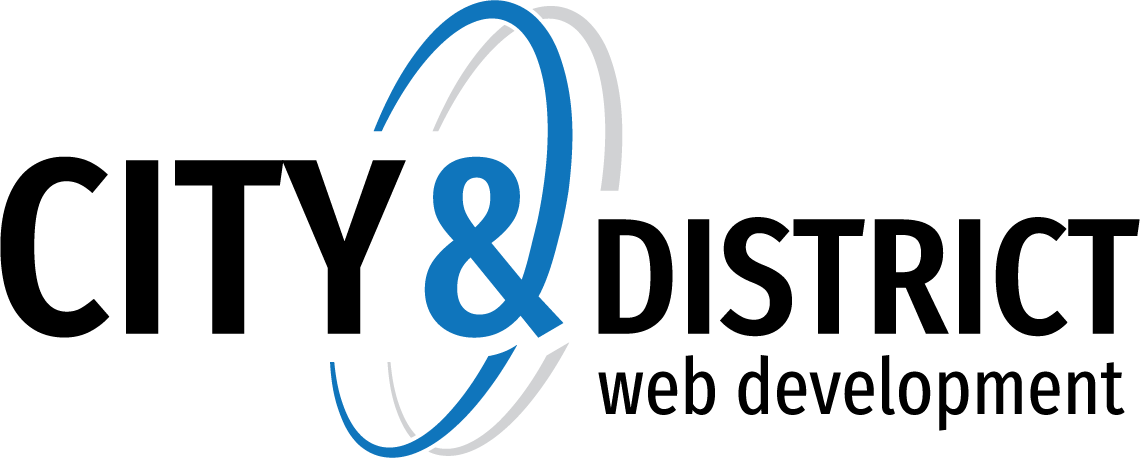Knowledgebase
"No Subject" or "No Sender" Messages
This article applies to recent versions of SmarterMail. View articles for SmarterMail 15.x and earlier.
In certain cases, a "No Subject" and/or "No Sender" message display in webmail as a placeholder. This typically means that a message was removed or has become corrupted in the .GRP data file. If the message was removed from the .GRP file, it could be due to an antivirus product scanning the SmarterMail domains folder, a bad POP3/IMAP session or some other reason.
Follow the steps below to resolve the issue:
- Stop the SmarterMail Service and verify mailservice.exe is no longer running.
- Navigate to the User’s folder that contains the No Subject/No Sender email.
- Delete the file mailbox.cfg.
- Start the SmarterMail Service.
- Log into the mailbox.
The messages should be gone at this point.
NOTE: Deleting the mailbox.cfg and restarting the SmarterMail service may cause messages in that folder to have their timestamps reset to midnight. The date will remain the same. This will also cause all messages in this folder to be marked as read.
- 0 Users Found This Useful
Related Articles