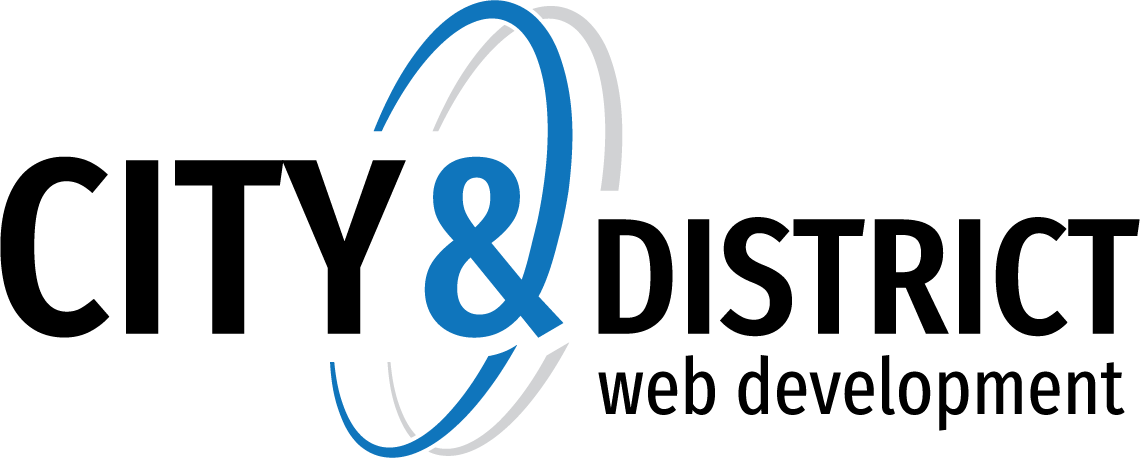Knowledgebase
Configure Outlook 2010 IMAP or POP Account
For messages, users should set up an account within Outlook using either IMAP or POP3.
IMAP is a newer protocol that keeps all messages and folders on the server. In addition, IMAP idle is an optional feature of the IMAP protocol that pushes all new messages to Outlook as they are received by the mail server. Unlike POP, IMAP offers two-way communication between your SmarterMail mailbox and your email client(s). This means when you log in to the SmarterMail Web interface, actions you performed on email clients and mobile devices will automatically appear in the Web interface (and vice versa).
With POP3, your mail is saved in a mailbox on the remote server until you check your mail. When you check your mail, all of the mail is downloaded to your computer and is no longer maintained on the server. If you use POP3 and are traveling or checking your mail from multiple locations, you will not be able to view any of your old mail because the messages only exist on the computer on which you originally received your mail. NOTE: If you have enabled Outlook to keep messages on the server, you will be able to access your messages and folders from any computer via the SmarterMail Web interface or your mobile device.
Follow these steps to create an Outlook 2010 POP3 or IMAP account:
- In Outlook, go to File, Click the Info tab
- Click Add Account
- Click Manually configure server settings or additional server types radio button.
- Click Next.
- Click the Internet Email radio button.
- Click Next.
- Enter the following information:
- Your Name:
- Email address:
- Incoming Server:
- Outgoing Mail server:
- User name:
- Password:
- Click Next.
- If your mail server requires SMTP Authentication, follow these steps. If you are not sure if your mail server requires SMTP Authentication, please contact your hosting company or ISP.
- Click on More Settings.
- Navigate to Outgoing Server Tab
- Check "My Outgoing Server requires SMTP Authentication".
- Click OK.
- Click Next.
- Click Finish.
- 0 Users Found This Useful
Related Articles